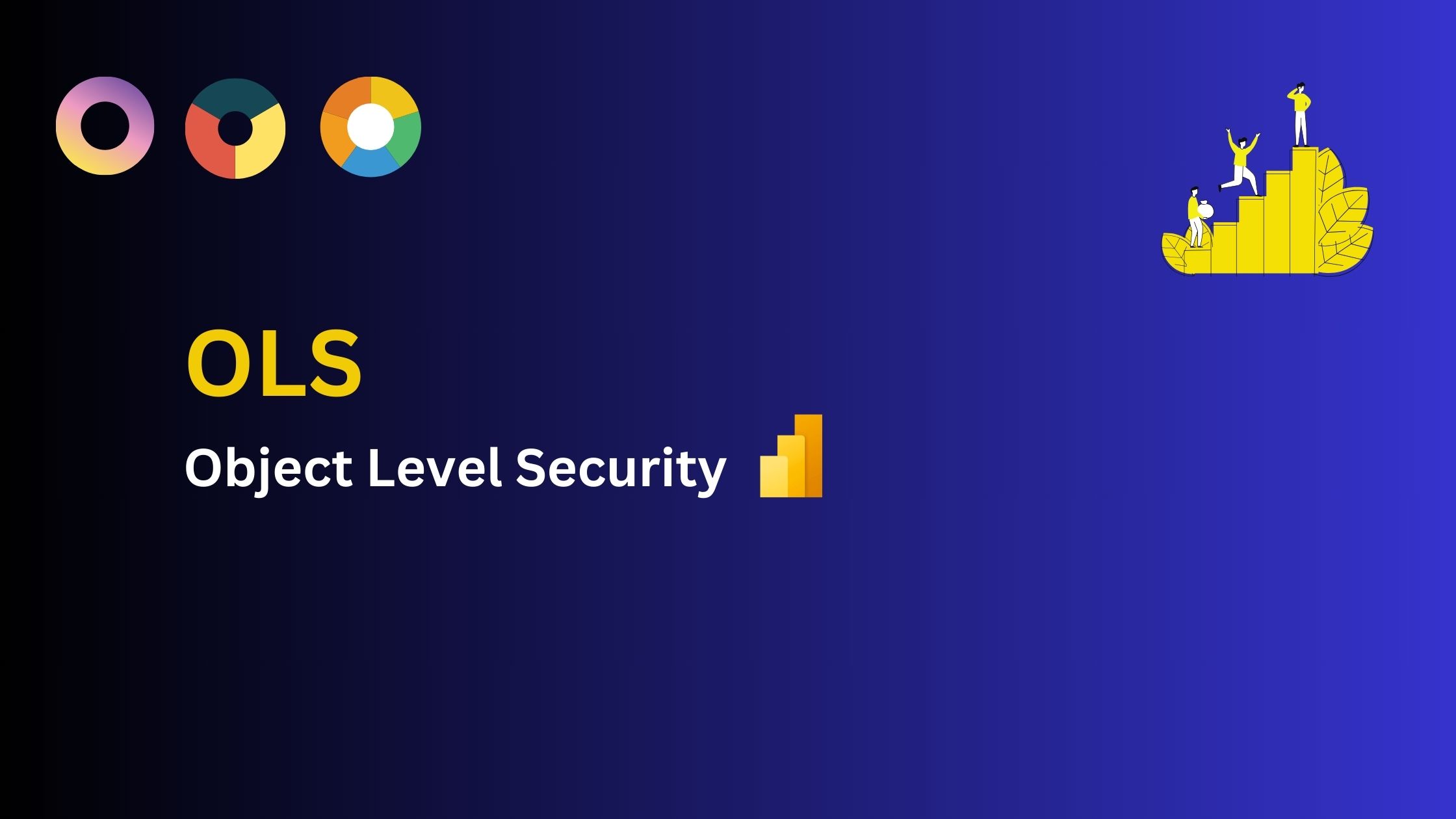Introduction and Implementation of Object Level Security In Power BI
Introduction:
Object-Level Security (OLS) in Power BI is a security feature that allows us to control access to specific data objects within a dataset or report. These data objects include tables, columns, and measures. OLS is particularly valuable when we need to restrict access to sensitive or confidential information or when we want to tailor the visibility of data objects for different user roles.
Key Concepts:
Roles: OLS operates based on roles. We can create roles in Power BI, each representing a group of users with specific permissions. For example, we might have roles like "Managers," "Sales Team," and "Finance Team."
Object Permissions: Within each role, you can specify which data objects users in that role can access. This means you can hide or restrict access to certain tables, columns, or measures. You can also specify whether a role can read data, edit data, or have no access to specific objects."
Dynamic Security: OLS allows you to define dynamic security rules using Data Analysis Expressions (DAX). For instance, you can set up rules that filter data to only show records relevant to a user's department, region, or any other criterion."
Complete Implementation of Object-Level Security:
Step 1: Define User Roles and Object Permissions:
1. Identify User Roles: Begin by identifying the different user roles or groups that will access your Power BI dataset. These roles can be based on job functions, departments, or any other relevant criteria. For example, you might have roles like "Managers," "Sales Team," and "Finance Team."
2. Define Object Permissions: For each role, determine which data objects (tables, columns, measures) should be accessible and what level of access each role should have (Read, None, or custom access)."
Step 2: Create Roles in Power BI Desktop:
1. Open your Power BI Desktop
file.
2. In the "Model" view, click on the "Manage Roles" button in the "Calculations"
group.
3. In the "Manage Roles" dialog, you'll see a list of existing roles. Click the
"Create" button to define new roles based on the user roles you identified earlier.
- Read: The role can view the data in the object.
- None: The role can view the data in the object.
- Custom Access (Optional): You can use DAX expressions to define custom rules that control access to specific data based on user attributes.
Step 4: Define Dynamic Security Rules (Optional):
1. If you need dynamic
security (e.g., showing data relevant to a user's department), you can define dynamic security
rules using DAX expressions. These rules can filter data dynamically based on user attributes.
2. Write DAX expressions that filter data in a way that aligns with the security
requirements of your roles. For example:
= 'Sales'[Salesperson] = USERNAME()
Step 5: Publish to Power BI Service:
1. In the Power BI service,
navigate to your dataset.
2. In the dataset settings, go to "Security."
3. Assign
individual users or groups to the roles you created in Power BI Desktop. Users will inherit the
permissions and data access rules associated with their assigned role.
Step 6: Assign Users to Roles:
1. Save your Power BI Desktop
file with the role definitions.
2. Publish your Power BI report to the Power BI service.
Step 7: Testing and Validation:
1. Test the implementation by
signing in as different users assigned to various roles.
2. Verify that users can only access
the data objects and information specified in their roles.
Step 8: Monitor and Maintain:
1. Regularly review and
update your OLS settings as needed. This is especially important when user roles change or when
new data objects are added to your dataset.
2. Ensure that OLS aligns with your
organization's security and compliance policies.
Object-Level Security in Power BI offers a robust way to control data access at the object level, providing data privacy and tailored insights for different user groups while maintaining data security and compliance.